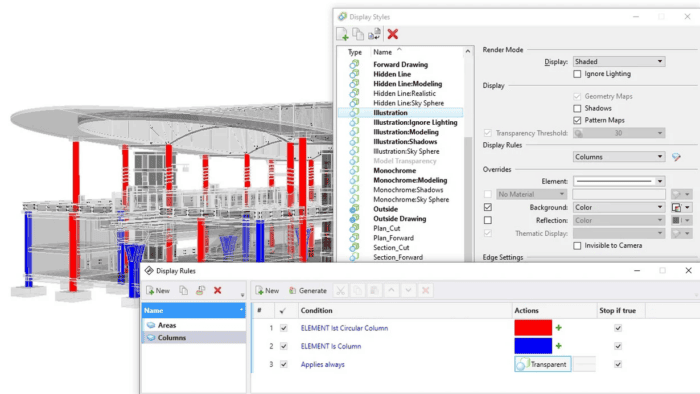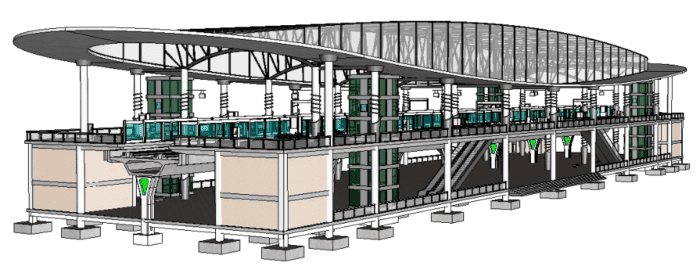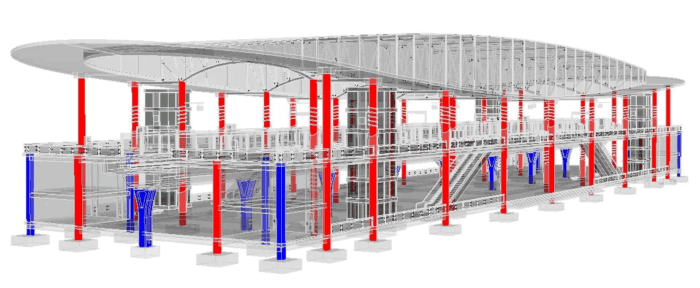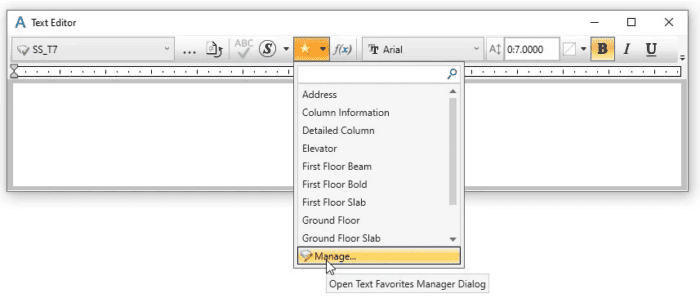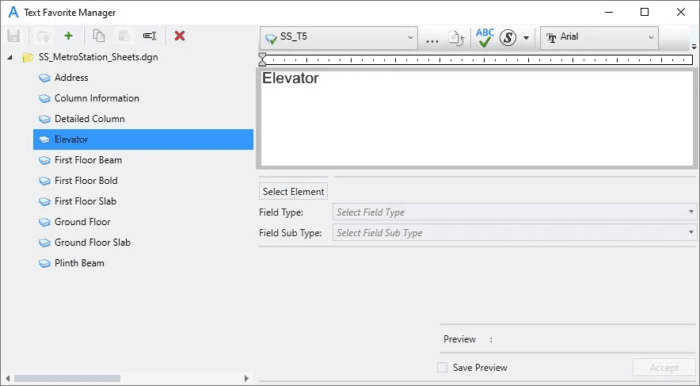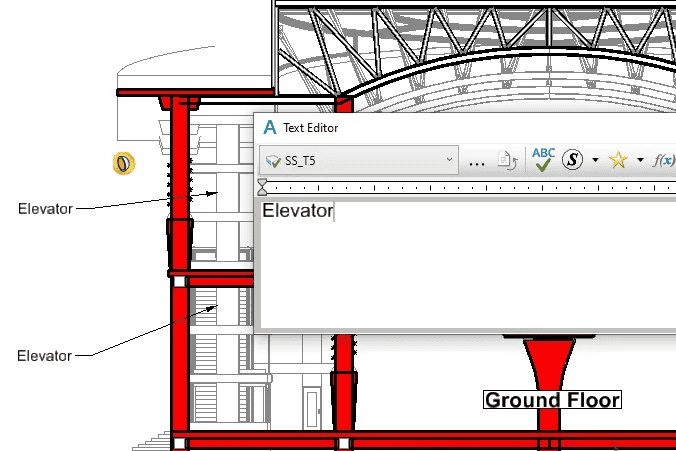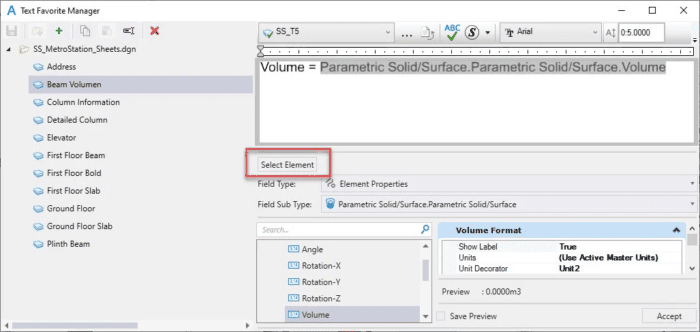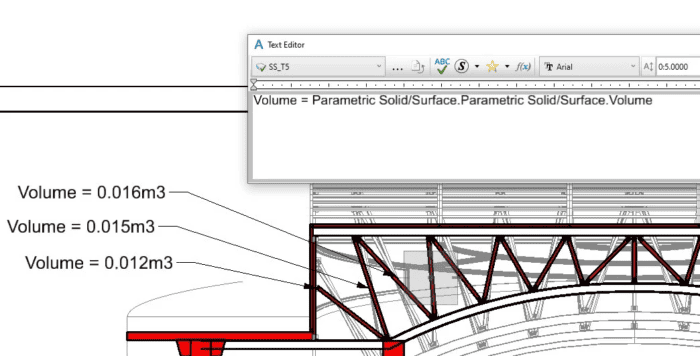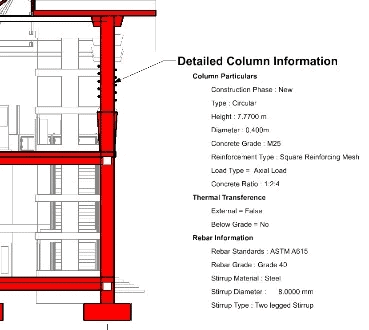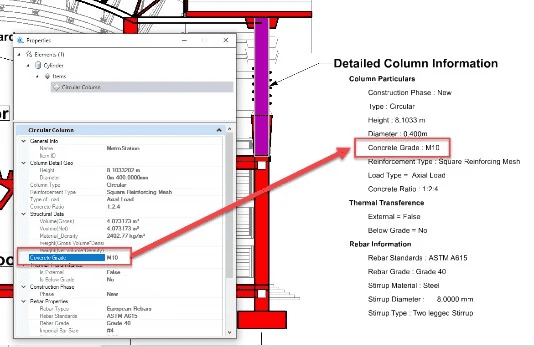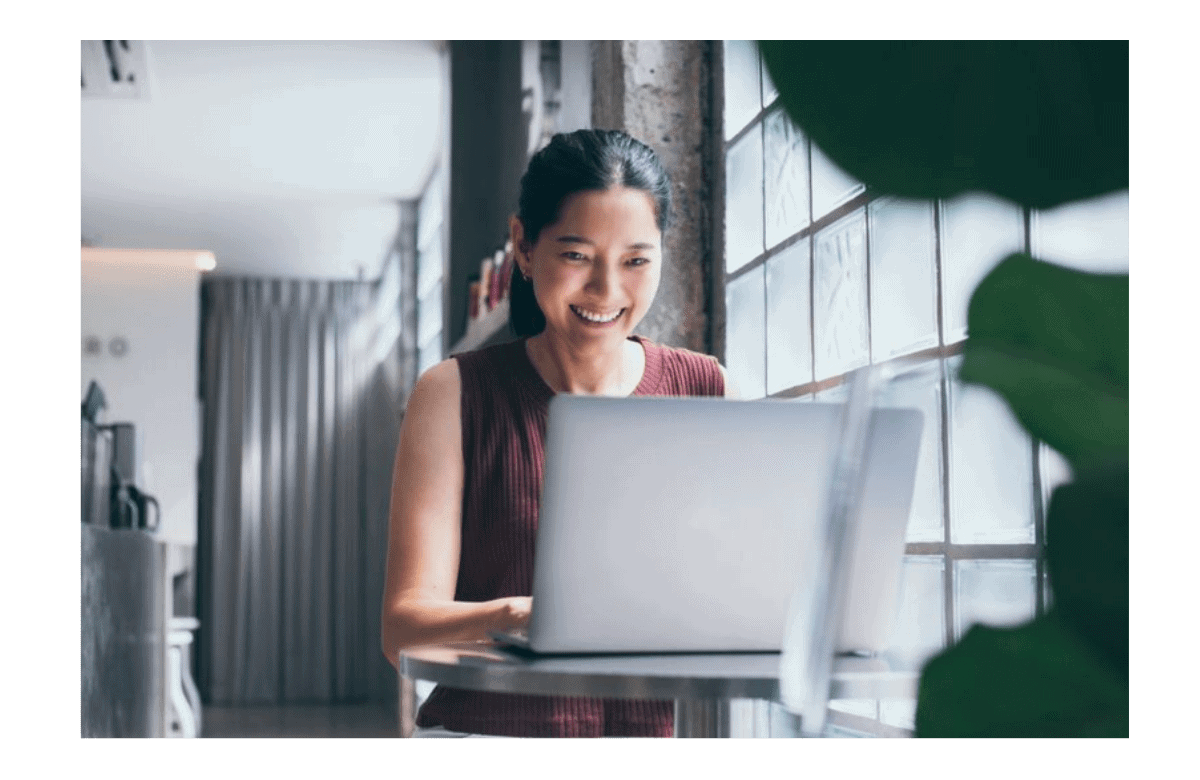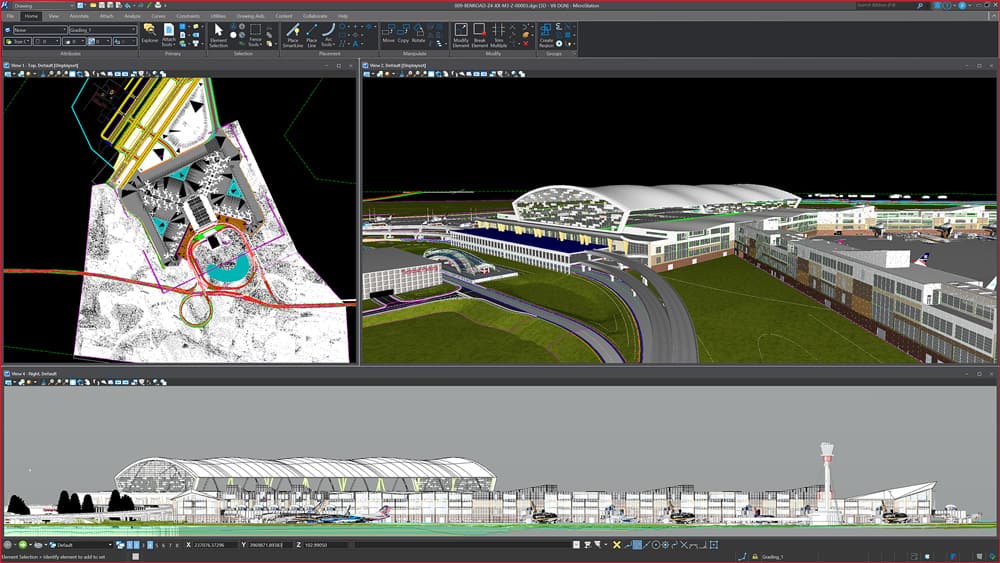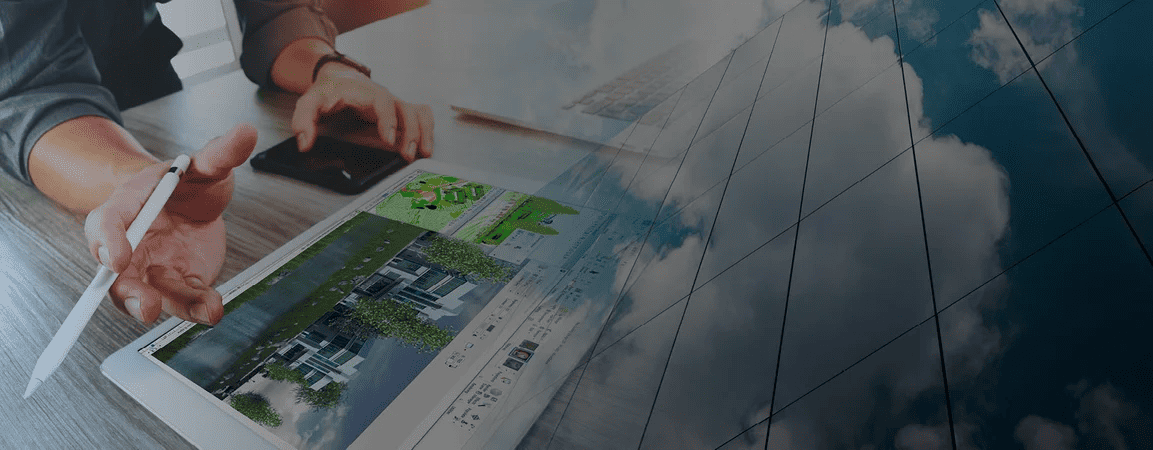In the world of design, the design itself is certainly important. But just as necessary are the annotations that help everyone involved in the project understand the design intent.
MicroStation, Bentley’s 3D CAD design software, allows you to create annotated designs that will ensure everyone on the project knows what is going on. By using the property-driven annotation and text favorite features, you will be able to use annotated text to provide clarity and streamline decision-making.
Here’s how these two elements of MicroStation can help you.
Property-driven Annotation for Annotated Drawings
Property-driven annotation allows you to create annotated text based on properties that will update based on changes to selected elements. This functionality provides you with the ability to place notes, labels, and leadered text on drawings that are defined and will automatically update with the design as it progresses.
Text fields are features that allow annotations to display properties of elements or objects, while an item type is a user-defined set of properties used to describe an object or an element. Item types are business data or nongraphical data that is attached to elements within your design.
Additionally, a cell label is a cell that is used to describe elements. If the cell definition contains text fields, the fields will be updated based on the element being labeled, including attached item data. The label cell can then maintain association to the element.
Using item types with property-driven annotation to label objects will result in less error-prone, manual processes and more reliable, consistent drawings.
A report definition is a method to extract and present data from a DGN file in tabular format. Reports can be placed as a table, as well as exported to Excel workbooks or .csv files. You can then work with this table in a similar manner that you would a spreadsheet in an Excel workbook. Reports and tables enable you to display tabular information on drawings either from manual input or populated automatically from object properties or external spreadsheets.
Property-driven display rules allow you to view and manage print output through project standards in MicroStation. Users can set the display and print symbology based on object properties and a set-and-forget workflow that is always up to date, based on project status. You can create these rules as part of a display style, and then display them by applying the style to the view.
As seen in Figure 1 and Figure 2 below, the functionality provides the ability to simplify and streamline the control of the appearance of objects based on drawing standards and object properties for consistent and repeatable publishing of deliverables.
Figure 1: Visualization without display rules
Figure 2: Visualization with display rules to highlight columns (blue) and circular columns (red)
Text Favorites for Streamlined Annotated Designs
In addition to property-driven annotation, you can create text favorites in MicroStation to streamline the process. Text favorites are pieces of text that have been saved to a list, allowing you to easily reuse them without having to repeatedly type them in. You can create and edit text favorites by property-driven text fields to speed up the placement of annotations in your designs.
Text Favorites Manager: Text Favorites Manager allows you to create, edit, modify, rename, and delete your favorites based upon your needs and standards. It can be accessed from the Text Editor, by selecting “Manage” in the Favorites drop down, as seen in Figure 3.
Figure 3: Accessing Text Favorites Manager
Text favorites can be used to represent three different types of text:
Text Favorite with Customized Text
You can directly type the text that you want to save. Figure 4 shows an example using elevators while Figure 5 shows how that text favorite can be used in your design.
Figure 4: Using Elevator as a Text Favorite
Figure 5: Placing Repetitive Text several times in design
Text Favorites using Element Properties
In Update 16 of MicroStation, the Text Favorites Manager has the Select Element filter that will enable you to select an element and choose a property to associate with your text favorite. While creating a new favorite, you can select an element to view its properties and then select a property value to associate with the favorite. Once you select a property value for the element, the Field Type, Sub Field Type, and other fields in the Text Favorite Manager dialog automatically populate based on the selected property value. Figures 6 and 7 show that process.
Figure 6
Figure 7
Text Favorites using Item Type
Text Favorite Manager in MicroStation CONNECT Edition hosts a variety of element property types to enable reusable property-driven annotations. The text favorites created in the Text Favorite Manager can contain placeholder fields as well as fields with property values. You can associate an Item type in the Field Type while creating or managing a text favorite. You can select the Item Type and the Item Type property definition available in the Text Favorite Manager Dialog.
This will allow you to work with greater flexibility and let you work with detailed information about the elements in your design.
Initial Text
After editing the Property, the Text will be updated automatically